Media is all around us 24/7. Every day the creators of media vie for our attention with advertisements, commercials, videos, billboards, tweets, etc., using techniques that they think will appeal to us.
Grade 6 students researched the history of media, from the first published book to the latest social media platforms, Snapchat and Twitter. Then, they each produced an animated slide to demonstrate and share their learning.
Abiding by the “less is more” theory, students were limited to one image and five or six text boxes in which to present their information, so they learned to choose their images and words carefully for the greatest effect.
They also learned how to use the Google Presentation tools, Animations and Publish, effectively, so that the viewers of their shared media slides would know what to read and when to read it. Too often, students (and adults!) create and present slides that are well-intentioned but ineffective because the slides are loaded with static text that does not appeal to viewers who are accustomed to more dynamic media.
ISTE Standards for Students 3. Students critically curate a variety of resources using digital tools to construct knowledge, produce creative artifacts and make meaningful learning experiences for themselves and others.




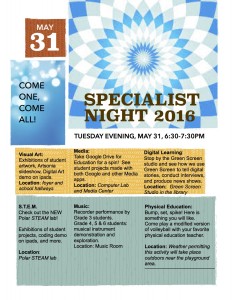

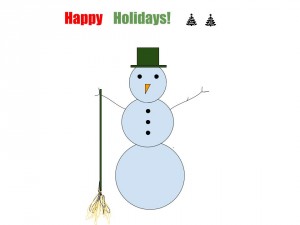
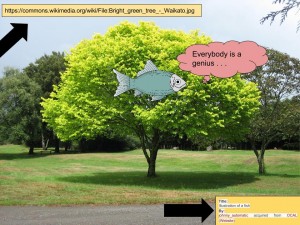
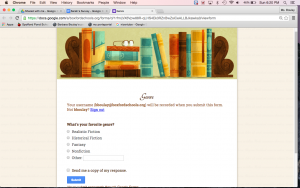
 Whether we are “thumb typing” or using a “hunt and peck” technique with our index fingers when creating an email or document on a computer or a text message on our smartphones or tablets, we are using the QWERTY keyboard.
Whether we are “thumb typing” or using a “hunt and peck” technique with our index fingers when creating an email or document on a computer or a text message on our smartphones or tablets, we are using the QWERTY keyboard.