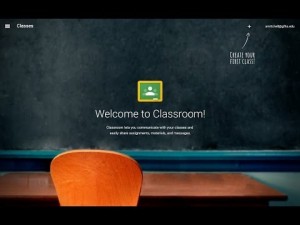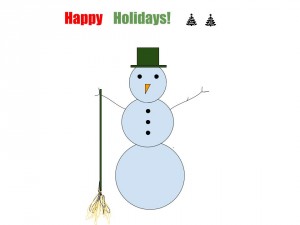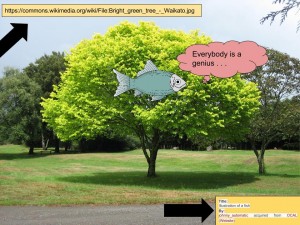Digital Citizenship Copyright © 2016 Marie Bou k12 inc.
What is digital citizenship?
According to TeachThought, digital citizenship is “the self-monitored habits that sustain and improve the digital communities you enjoy or depend on.”
This fall in Library Media classes , students in Gr. 4 -6 participated in various learning activities that emphasized the importance of responsible digital citizenship. Read on to see examples of digital citizenship in action in Library Media classes . . .
Gr. 4 – Our focus was on the digital citizenship concepts of “digital footprints” and “media balance”. Using videos from Common Sense Media as a stepping off point to class discussions, students reflected on their learning and understanding of these concepts with response activities assigned to them in Google Classroom.
The video, Follow the Digital Trail , reminds students to think before they post, to be aware that everything they post online is traceable and permanent, and to consider the effects of their posts on others.
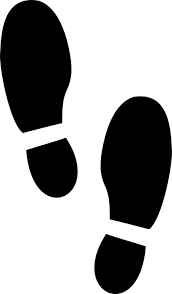
Pixabay.com
The video, My Media Balance explores the effect that our media choices can have on how we feel each day. Media balance is “making healthy choices about what media you choose, when you choose it, and how much you use it”.
Next, we are creating student online user accounts to WebRangers , a the National Park Service’s online site “for kids of all ages” as part of our larger research unit about U.S. National Parks. Students are learning how to create safe usernames, passwords and secret questions and answers, as they sign up to be WebRangers.

NPS.gov
ISTE Standard 2a
Students cultivate and manage their digital identity and reputation and are aware of the permanence of their actions in a digital world.
Gr. 5 – Students learned how to create a Google Drawing that demonstrated the main purposes of Google Drive (access, storage, creativity and sharing) while also demonstrating the importance of giving credit to to the author/owner of creative works, (in this instance, digital images) by linking any image that students use in their work to its public domain file address.
Google Drive for Education apps (G Suite) give students access to image files that have been labeled “fair for reuse”. Students learned how to find the URL of each image they chose to add to their Google Drawing using the Google Drive image search tool, and then used the Google link tool to link the image to its online address.
If students could not find an image they wanted within Google Drive, they learned how to use the general Google Image search modifier tool, “labeled for reuse.”
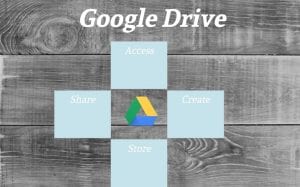
Google Drawing by Suhaila Merhi
We also accessed My BrainPOP’s lesson resources, Copyright in a Digital World, to explore what fair use means (allows people to use copyrighted works without permission) and to learn when it’s necessary to give credit to the rights extended to the author of a creative work like a book, song, or piece of art. Students used our schools’ subscription to BrainPOP to watch a video, take a review quiz and play an interactive game together (The Meaning of Beep). Google Suites connection to engaging BrainPOP’s instructional and assessment tools (quizzes and games) provides educators with formative assessments and insight into their students understanding of the concepts they need to know.

Flicker.com
Gr. 6 – In concurrence with their grade level Social Studies curriculum units for the fall, students learned how to create a Works Cited document in Library Media classes. A works cited document is a list of citations in MLA format, from reputable information sources, that give credit to the information sources used in doing a research project. Students accessed our school subscriptions to World Book Online, Research in Context, and Country Reports in order to find relevant articles, facts and media about countries of the world and hunter-gatherer peoples. These resources provide the actual citation so that students simply need to find the citation and copy and paste it into their works cited documents.
Giving proper credit to information sources is an essential digital citizenship skill.