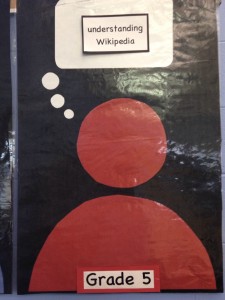
In Grade 5 Media classes, students begin in the Media lab and choose between TTL4, Dance Mat Typing or Big Brown Bear software programs in which to practice and increase their keyboarding skills. During this portion of class, those students who would like to check out a library book that day are able to do so in lieu of keyboard practice. This time also allows students who may have missed a Media class to make up any missed work using their Google Classroom account assignments feature.
This winter, we have been using the topic of black holes to learn more about online resources of information. In our information-rich age, students and adults alike often get lost in an online “black hole”, getting sucked into the vastness of a simple Google search results list, for instance. The essential question of this unit; what is the best resource to use according to my learning needs?
Wikipedia is an often-used resource that is widely regarded, and alternately, criticized for its free, open sourced information. Students were engaged in lively debates over the usefulness and appropriateness of Wikipedia for this school use. After analyzing the Wikipedia black hole article, students learned about vandalism of articles in Wikipedia, and also that the information found in this particular article was not written at a reading level that they could comprehend. We agreed that the best online resources in which to learn about black holes were the NASA for students website and an article with supporting media found in the Britannica School Edition encyclopedia.
Massachusetts School Library Media Standard
|
7.7 |
Use critical and creative thinking skills to analyze, synthesize and evaluate relevance, reliability, and authority of sources. |


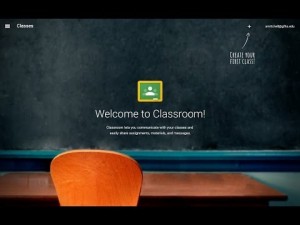
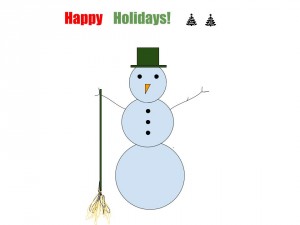
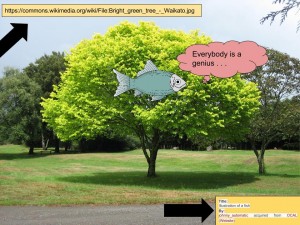
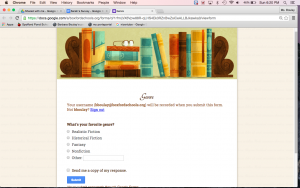

 Whether we are “thumb typing” or using a “hunt and peck” technique with our index fingers when creating an email or document on a computer or a text message on our smartphones or tablets, we are using the QWERTY keyboard.
Whether we are “thumb typing” or using a “hunt and peck” technique with our index fingers when creating an email or document on a computer or a text message on our smartphones or tablets, we are using the QWERTY keyboard.